Hardware user resources
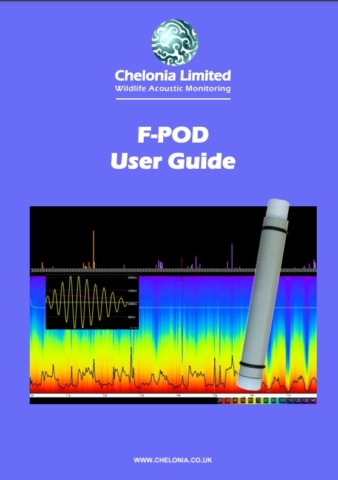
F-POD User Guide
The F-POD User Guide is a detailed resource. If you are getting started the short videos below will guide you through some basic functions.
Updated: January 2023
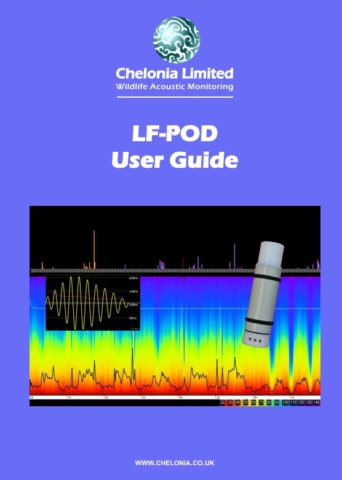

Lithium Battery Pack
The Lithium Pack will give 14 months running when logging alternate minutes (adequate for most projects) and half that when running continuously.
F-PODs can be built to take this pack instead of the older 10 D-cell option.
View these videos of installing and removing the battery pack.
Here’s how to manage this rechargeable battery option.

F-POD integral Acoustic Release
This device screws into the POD in place of the lid. It is in an advanced stage of development.
It enables you to use a small anchor and no line up to a surface buoy. When the POD gets its individual acoustic code from the deck unit it releases and the POD floats up on line that can be used to retrieve the anchor.

Batteries and Silica gel
Guidance on battery selection and on the silica gel:
If a POD is closed in a warm and very-humid place there can be condensation if it is cooled down after it was closed. Silica gel is provided to absorb the water vapour before it condenses.
Here are notes on batteries and running times and on managing the silica gel.
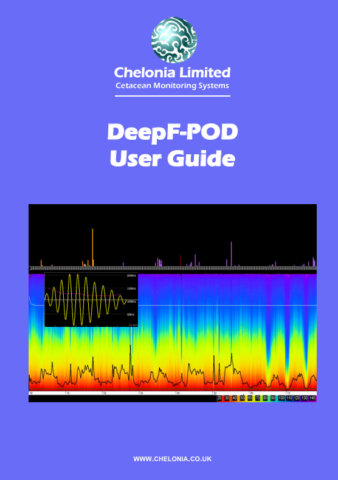
Deep F-POD User Guide

FPOD firmware update instructions
F-PODs can be updated to the latest firmware version via software which can downloaded here and put on the SD card.
This download includes 2 sets of instructions and all the files needed to perform the update.
If you have any questions about this process please get in touch with us team@chelonia.co.uk
Updated: July 2024